Quick Start
Here's how you can start to organize, track, and control the physical state of your home in less than five minutes:
1. Login to Minicastle
If you haven't already, get started with Minicastle by heading to our Login page. You'll use this page to both sign-up and log-in.
2. Create Your House
After logging in, you'll land on your Dashboard. From your Dashboard, click "Create House".
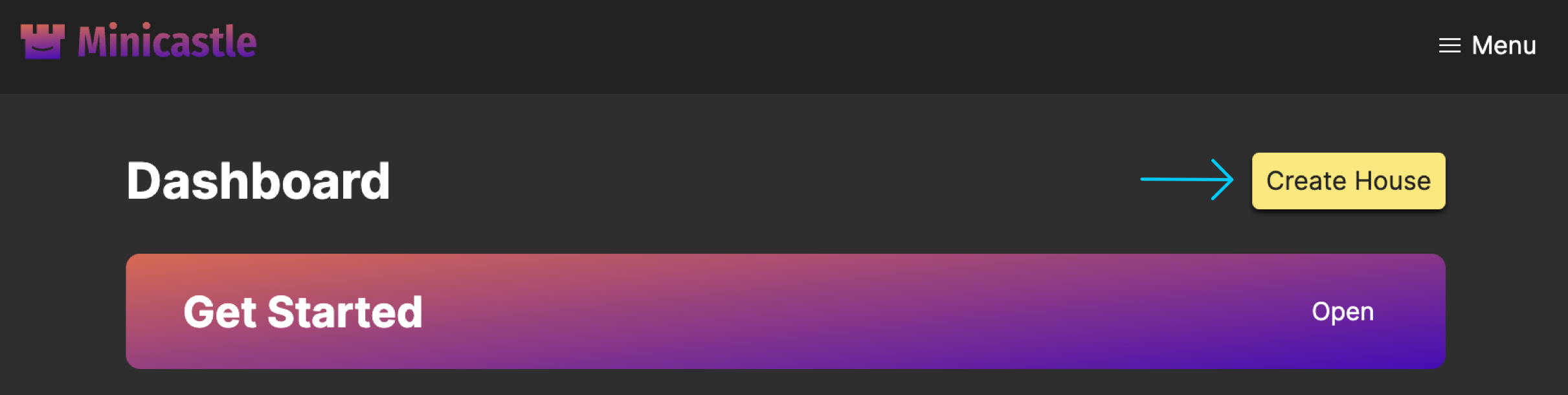
You'll only need to give your house a name. If you'd like, you can add an image, address, the year it was built, etc. (or you can always do this later).
3. Add Your First Areas
After creating your house, you'll be automatically re-directed the "Areas" section of your house page.
- Mobile
- Desktop
Look for a big round button in the bottom-right corner:
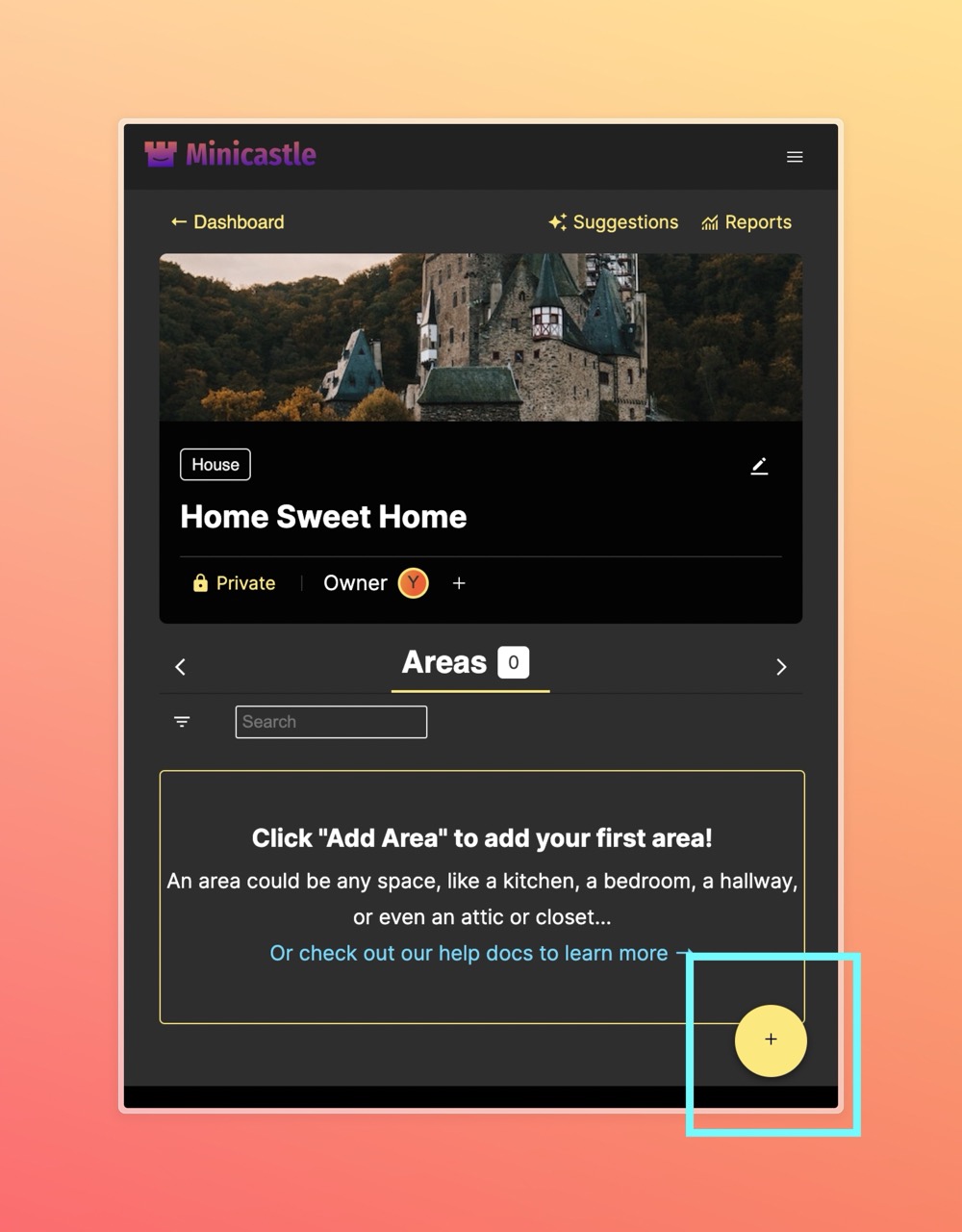
Look for a button that says "Add Area" on the right part of the toolbar:

Once you click, a modal will open.
Add your first area(s)! Here are some common ones:
- Kitchen
- Living Room
- Garage
- Bedroom
- Bathroom
- Yard
4. Add Your First Issues
Now it's time to start tracking everything you're ready to fix, improve, or build. Let's head to the "Issues" section.
- Mobile
- Desktop
Use the > button to toggle to the Issues section. Then look for a big round button in the bottom-right corner:
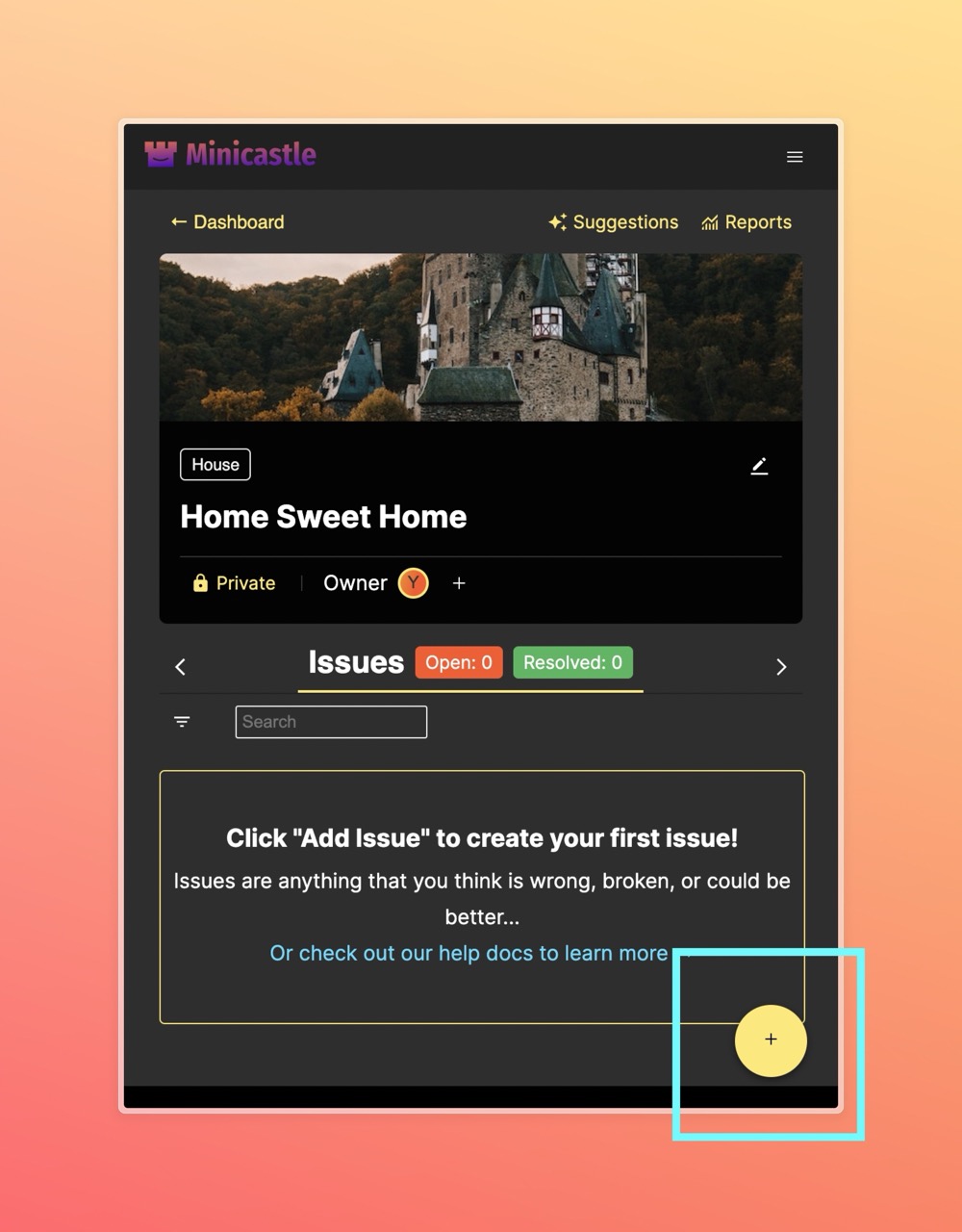
Click the Issues tab, then look for Look for a button that says "Add Issue" on the right part of the toolbar:

Once you click, a modal will open.
Add your first issue. A "name" is the only information that's required. It could be something like:
- Fix loose kitchen cabinet
- Paint bathroom trim
- Clean AC filter
Try to be as specific as possible! No detail is too small to be considered an "Issue".
Other helpful details could include:
- A type (like "Fix", "Clean", or "Replace")
- A description (if you want to remember more details)
- An Area: select from the list of Areas you just created, or start typing to add a new one on the fly
Associating your Issues with an Area or multiple Areas will instantly start to organize your work. The easiest way to tackle a house that's full of problems is to go room-by-room.
5. Add Your First Project
The easiest way to track things to build, fix, and maintain is through individual issues. But what if you have a bunch of related Issues. You can organize them into Projects! To create your first Project, let's navigate to the "Projects" section:
- Mobile
- Desktop
Use the > button to toggle to the Projects section. Then look for a big round button in the bottom-right corner:
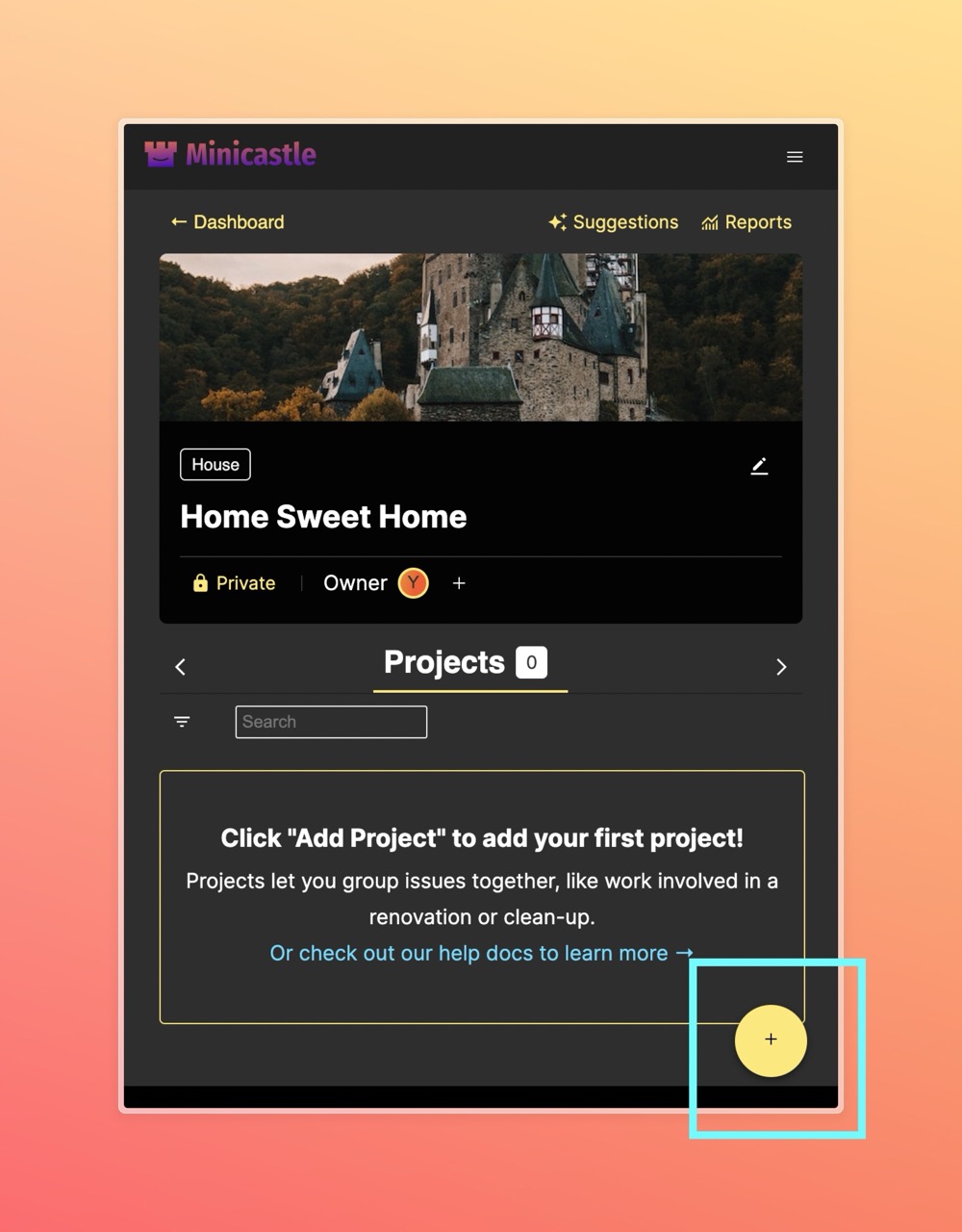
Click the Projects tab, then look for a button that says "Add Project" on the right part of the toolbar:

Once you click, a modal will open.
Add your first project. It could be something general that entails a lot of specific Issues and individual steps:
- Renovate bathroom
- Clean attic
- Build luxury dog house
Once you've created your project, you can associate individual Issues with it. Navigate to an Issue, and select Project from the dropdown.
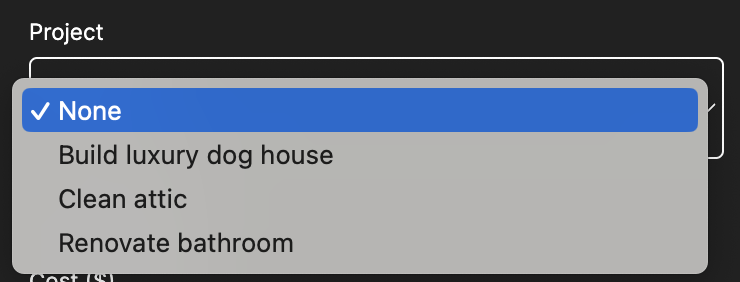
In the future, you'll be able to associate multiple Issues with a given Project, directly from the Project itself.
6. Invite a Co-Owner
Lastly, home stuff is hard, so you shouldn't have to deal with it alone. Minicastle is here to help, but if you happen to have a partner, spouse, roommate, or anyone else involved in helping you take care of things, you can invite them as a Co-Owner to your house.
Just scroll-up to your house's overview section, and click on "Add Co-Owner".
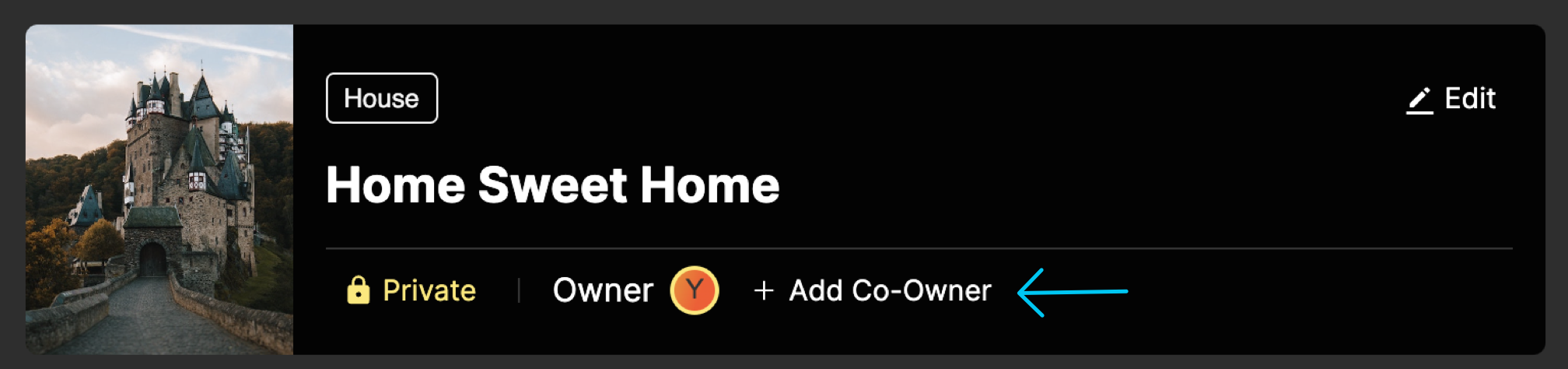
Once you click, a modal will open.
Enter your Co-Owners name and address, and click "Save". They'll immediately receive an email letting them know that they've been invited to be a Co-Owner of your house.
To access your house, your Co-Owner just needs to log-in with the same email you used to invite them. They'll see your house appear directly on their Dashboard.
Co-Owners have full permissions to do everything that you can do as Co-Owner: create, edit, view, and delete Issues, Areas, Projects, and Inventory. They can also create and add additional Co-Owners. As the original "Owner, however, you can not be removed by a Co-Owner.
Congrats! You're done with our Quick Start guide! But don't worry, there's much more you can do to make the most of Minicastle.
Next Steps
Now that you're now up-and-running in Minicastle. From now on, whenever you spot something you want to fix, clean, build, or improve, add it to Minicastle, and layer in as much data as you want. Your present and future self will soon be grateful for the information available at your finger tips.
When you're ready, explore the following resources: